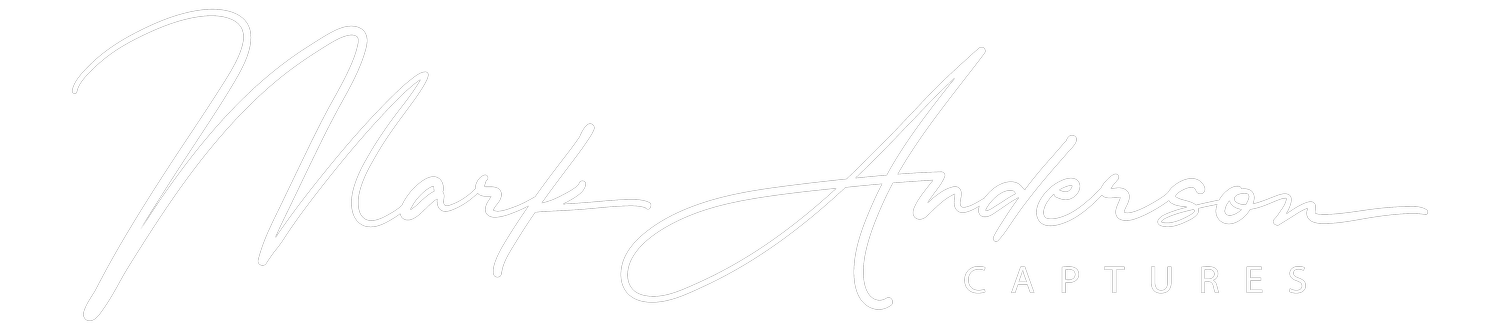Majestic Mountainscapes
You may have heard of an acronym that many photographers use in describing a certain aspect of their images when it comes to the color scheme, and that is RGB. RGB stands for Red, Green, and Blue. This is a fairly simple concept to understand within photography but can often be over-looked and passed over when rushing to edit a photo. Within a picture, there is a lot of individual information that is being held within the frame. There are the lighter and darker sections, as well as the individual colors that are shown and reflected, and these all vary across a landscape photo. These are the areas where having patience and a keen eye for the details will pay off with great dividends and allow you to enhance the overall color within those majestic mountain shots of your’s.
Within Lightroom, there is a color mixer where you can adjust seven main colors that are reflected within a picture: Red, Orange, Yellow, Green, Cyan, Blue, Purple, and Magenta. These are great to put to use to help you bring out certain distinct colors that you want to stand out in the overall composition, but for the context of this blog I will just be focusing in on the Red, Green, and Blue channels. Let’s say for instance that you are crunched on a deadline and don’t have a ton of time to dive into the fullness of the color mixer, this tool I will be talking about is a great place to make some simple but effective adjustments within your image to help you achieve more of a natural light appearance within your shot that was present at the location and time it was captured (unless you are taking more of a creative approach of course). These are called the RGB Curves. These are part of the Point Tone Curve, and they allow you to adjust the tonal amount of the Red, Green, and Blue values independently to shift and refine color with superior control.
Before getting into the adjustment aspect of this, here is some quick and essential information when it comes to understanding colors in relation to one another:
Yellow is the opposite of Blue
Magenta is the opposite of Green
Cyan is the opposite of Red
An acronym that I use to bring this relation full circle is YMC-BGR. Pretty simple stuff, but extremely effective when you learn to take ahold of it and put it into practice in editing your shots.
Now back to RGB. One of the greatest uses of RGB within the context of landscape photography is in pictures of mountains, especially right after sunset and in the early morning hours depending on the topography of the area you are in and the natural lighting. This is the time that we as photographers refer to as “the blue hour.” This is a period of time when the sky and land takes on that color of what some refer to as an “inky” or an indigo-like hue. It essentially lasts about an hour start to finish, but the sweet spot for landscape photographers is typically a 20-25 minute timeframe (unless you live in the Northern regions of the world, then this timeframe can drastically increase) and offers some spectacular sights within a given landscape. In this timeframe, the shadow tones of the landscape carry a greater depth of blue to them (i.e. tree shadows or the dark valleys between or at the base of mountains) so it is good to have your camera set up with the most optimum settings to render these colors with the most accuracy possible. I have seen some photographers pick up their gear and leave right after sunset and miss out on some of this rich color and atmosphere, and the RGB curve is a wonderful tool to use to help accentuate your blue hour shot.
Using the RGB curves within Lightroom will allow you to gain some control of this kind of color in your post-processing to remove the overly blue casts in the shadows without removing it from the lighter areas in the sky and simultaneously enhancing the contrast a bit. To begin, click the dropdown menu “Light” and then select “Point Curve.” To begin making actual adjustments, start with the blue curve, move into the shadow region of the histogram reflected behind the line, then, slightly drag downward to add yellow and contrast to the shadows. If you are wanting to reflect the natural light of that day more accurately, this will help you get there. See example graph below:
When doing this, it can sometimes leave the shadows of trees a bit too green, giving them a bit of a fungi kind of appearance which is typically not what the trees appear to be at this time of day. To fix and adjust this, move to the Green curve, go into the shadow region and add just a hint of magenta back into the image to even the color back out. The graph should appear close to this example below:
Below I have displayed a before and after comparison to show the positive effect that the RGB curve has on the overall composition. I also made a few small additional adjustments as well to bring back the true colors of that day.
Before
After
This image is just a small section of the Alaska Range about an hour north of Wasilla where the colors in the late evening hours offered some great opportunities to capture the blue hour. As you can see, the blue hue is still reflected within this picture and offers a good representation of the lighting and color conditions of that evening. One thing to keep in mind when using any kind of color tool within Lightroom is that there are different creative approaches to achieving a certain outcome within your photos, this is just one of them.
One of the most important things I have learned when it comes to post-processing color within a picture is to use the tools’ use sparingly. If you over-enhance or over-saturate the areas of color that you are editing, your inner critic will typically let you know that you have overdone it, so trust that editor conscience of your’s and use these tools without over embellishing. Have fun exploring and putting these tools to use within your blue hour shots and always feel free to contact me and let me know if this was helpful for you. Thanks for reading and happy editing!